The Group Options tab allows you to set Top N settings for the column you have selected in the Group by list on the Query Wizard.
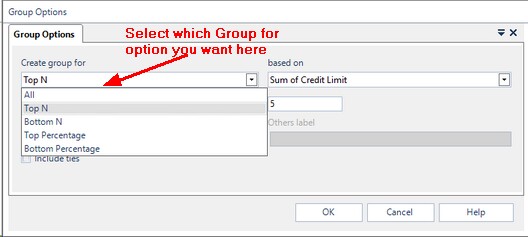
The first thing you need to do in this screen is to select what you want to create the group for. These options are listed below.
Option
|
Description
|
All
|
Select All if you want to have no Top N options set on this Group Column. This will be the default for the Column and this can be used to remove a Top N option if you no longer require it on the Column.
|
Top N
|
Setting this option limits the data to just the Top N records for this group based on the Summary Column value selected in the Based On drop down list and the value entered in the Where N is box. So, for example, if you entered 5 for the value in the Where N is box, the group column is Country and the Based On column selected is Sum of Extended Price then you will get results from your query for that group of the top 5 counties based on the Sum of the Extended Price.
|
Bottom N
|
Setting this option limits the data to just the Bottom N records for this group based on the Summary Column value selected in the Based On drop down list and the value entered in the Where N is box. So, for example, if you entered 5 for the value in the Where N is box, the group column is Country and the Based On column selected is Sum of Extended Price then you will get results from your query for that group of the bottom 5 counties based on the Sum of the Extended Price.
|
Top Percentage
|
Setting this option limits the data to just the Top N % of records for this group based on the Summary Column value selected in the Based On drop down list and the value entered in the Where N is box. So, for example, if you entered 10 for the value in the Where N is box, the group column is Country and the Based On column selected is Sum of Extended Price then you will get results from your query for that group of the top 10% of counties based on the Sum of the Extended Price.
|
Bottom Percentage
|
Setting this option limits the data to just the Bottom N % records for this group based on the Summary Column value selected in the Based On drop down list and the value entered in the Where N is box. So, for example, if you entered 10 for the value in the Where N is box, the group column is Country and the Based On column selected is Sum of Extended Price then you will get results from your query for that group of the bottom 10 % counties based on the Sum of the Extended Price.
|
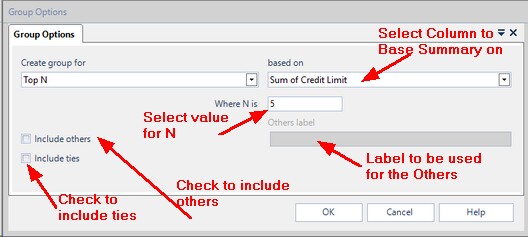
Option
|
Description
|
Include Others
|
The Include Others option allows you to decide whether you want to include data for the records which do not get included in the Top N that you have set. If you check the Include Others box then an additional record will be added to your data which has the label you specify in the Other Label box. The value of that record will be the total of Column selected in the Based On drop down down list for all the records which do not get included in the specified Top N.
|
Include Ties
|
The Include Ties option allows you to decide if you want to include records whose values are the same in your results. So for example if you set a Top N to give you just the Top 10 Countries and the Country in position10 and the Country in position 11 have the same value then setting the Include Ties will mean you see both the Country in position 10 and the country in position 11 in your results. If you set Include Ties to be off then you would only see the Country in position 10 in your results.
|
Once you have set your Group Options click one of the other tabs available (Date Options or Trend Options) or you can click OK to apply your changes or Cancel to discard them.
|




