The Date Options tab will only be displayed if the column you have selected in the Group by list on the Query Wizard is a date based column. That is if it's source data type is date, datetime or datetime-tz.
Date Columns
For a source column that had a date data type you will have a smaller number of options than for the datetime or datetime-tz data types that will be discussed later in this topic.
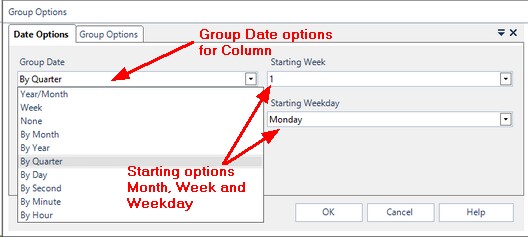
The options you have available for a date column are:
Group Date
|
Description
|
Year
|
This transforms the date column into a Year value. How this will be calculated will depend on the Starting Month selected. This will default to January so by default the Year will just be the year portion of the date from the field. However setting the Starting Month is useful if you would like the Year to be calculated so that it mirrors your financial year rather than just the normal calendar.
|
Month
|
This transforms the date column into a Month value. How this will be calculated will depend on the Starting Month selected. This will default to January so by default the Month will just be the month portion of the date from the column. However setting the Starting Month is useful if you would like the Month to be calculated so that it mirrors your financial months rather than just the normal calendar.
|
Year/Month
|
This transforms the date column into a Year and Month value. The format of this will be YYYY.MM. How this will be calculated will depend on the Starting Month selected. This will default to January so by default the Year and Month will just be the year portion of the date from the field followed by the month portion of the date from the field. However setting the Starting Month is useful if you would like the Year and Month to be calculated so that it mirrors your financial year rather than just the normal calendar. This Year and Month option is particularly useful when looking for trends in data month to month over a period of a number of years.
|
Quarter
|
This transforms the date column into a Quarter value. How this will be calculated will depend on the Starting Month selected. This will default to January so the Quarters by default will be calculated as Q1 Jan - Mar, Q2 Apr - Jun, Q3 Jul - Sep, Q4 Oct - Dec. However setting the Starting Month is useful if you would like the Quarters to be calculated so they mirror your own financial quarters rather than just the normal calendar.
|
Week
|
This transforms the date column into a Week value. How this will be calculated will depend on the Starting Week and Starting Weekday selected. This will default to week 1 and to Sunday. The Starting Week should be the week number on the calendar of the first week of your financial year. The Starting Weekday should be the day on which each of your financial weeks begins. Setting the Starting Week and Starting Weekday is useful if you would like the Week to be calculated so that it mirrors your financial weeks rather than just the normal calendar weeks.
|
Date Time and Date Time TZ Column
For a datetime or datetime-tz column you have the same options as listed above for a date column but have a number of additional options available too.
The options you have available for a datetime or datetime-tz column are:
Group Date
|
Description
|
Day
|
This transforms the datetime or datetime-tz column into a date value. This is useful if you want to report by Day but your source column is a datetime or datetime-tz field.
|
Hour
|
This transforms the datetime or datetime-tz column into a datetime value that contains the date and the just the hour. The minute, second and millisecond are discarded. This is useful if you want to group your data by hour throughout a day or a number of days.
|
Minute
|
This transforms the datetime or datetime-tz column into a datetime value that contains the date, the hour and the minute. The second and millisecond are discarded. This is useful if you want to group your data by hour and minute throughout a day or a number of days.
|
Second
|
This transforms the datetime or datetime-tz column into a datetime value that contains the date, the hour, the minute and the second. The millisecond is discarded. This is useful if you want to group your data by hour, minute and second throughout a day or a number of days.
|
Once you have set your Date Options click one of the other tabs available (Group Options or Trend Options) or you can click OK to apply your changes or Cancel to discard them.
|




