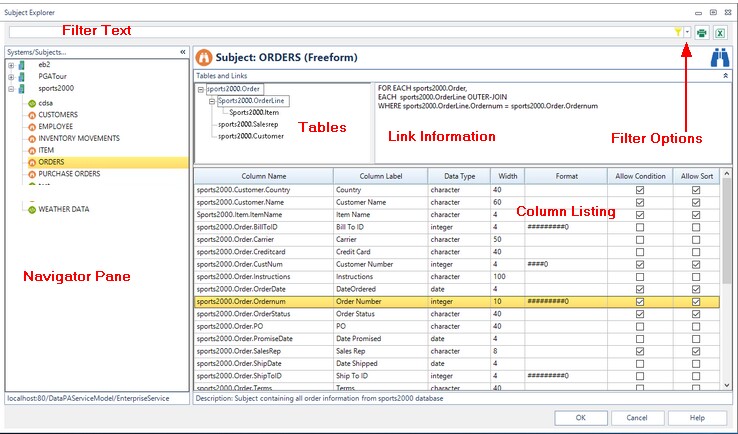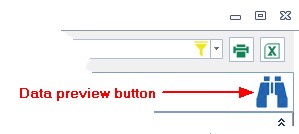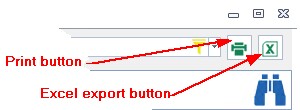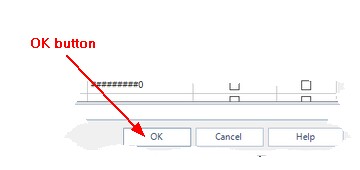DataPA Subjects are essentially data views, and are the building blocks from which DataPA queries are constructed.
The purpose of the Subject Explorer screen is to allow the user either to quickly locate a specific subject, or to simply browse through the various subjects in a convenient way.
The subject explorer is accessed from either the DataPA Analytics Engine screen, or from the select subject page of the query wizard. In the later case when a subject is selected and OK pressed, this subject is selected for the query.
NAVIGATOR PANE
On the left of the screen is the Navigator pane, this shows the systems in your set up, with their subjects displayed as children in a treeview. Note that when you click on a system it is automatically expanded, while other systems are automatically collapsed. You can circumvent this behaviour by manually clicking the + and - boxes as required.
FILTER TEXT
At the top of the screen is a field to allow you to enter text which filters the subjects displayed in the Navigator pane. By default, the filter works...
These individual options can be switched on and off using the filter options button.
For example, in the above illustration, "order" has been typed into the filter text, and the navigator only shows subjects with this text in the above properties. Matching column names and labels are coloured in the column listing.
This functionality is intended to allow you to quickly locate a particular subject, or subjects containing particular columns.
TABLES AND LINKS
Table and link information is displayed (for freeform subjects only), above the column listing. This information can be hidden using the up arrow at the right of the "Table and Links" banner.
The link information pertains to the highlighted parent and child tables in the tables treeview. You can select a different parent/child by selecting the child node of the required pair.
COLUMN LISTING
The column listing shows the columns of the currently selected subject in a data grid. Note that if a system is selected in the navigator pane, rather than a subject, the subjects of that system are listed instead.
|
||||||||
DATA PREVIEW
The data preview allows you to check the data contained in particular fields. Select the columns in the column grid, holding down SHIFT or CTRL keys to select multiple columns, and select the data preview button to launch the data preview screen which will retrieve a pre-specified number of rows (default - 10) and display them in a grid. |
|
|||||||
|
PRINT AND EXPORT OPTIONS
You can use these options to print the data in the subject explorer screen or export it to an excel spreadsheet, for the Excel export, you do not need Excel installed, an Excel format file will still be generated.
There are three options when using these buttons:
|
|||||||
OK
When the subject explorer is opened from the select subject page of the query wizard. Pressing the OK button will close the subject explorer screen and enter the selected subject in the subject field of the query wizard.
The subject can be selected either in the navigator pane, or in the subject listing grid when a system is selected in the navigator pane.
CANCEL
Cancel loses the subject explorer screen without selecting a subject. |
|
|||||||