Service Agents |



|

|
|

|
Dashboards published to the DataPA Enterprise Service may be scheduled to refresh automatically. The process of refreshing the query and building the dashboard with the refreshed data is by default executed by DataPA Enterprise Service Agent process executed on the web server machine (see fig 1 below).
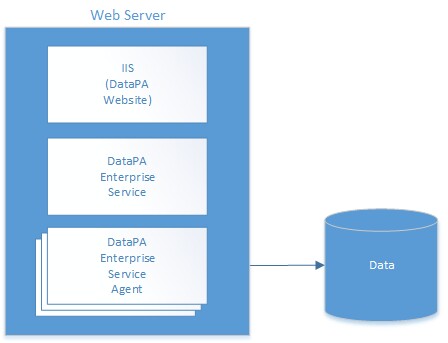
Figure 1
If dashboards are relatively small, or are refreshed outside the times when users are using the web application this configuration works fine. However, if the dashboards are large and frequently refreshed during periods when users are using the web application, the process of rebuilding the dashboards after they are refreshed may adversely impact the performance of the web application. In these circumstances, the processing of the query refreshes can be executed on one or many separate servers (see figure 2 below), thus protecting the performance of the web server.
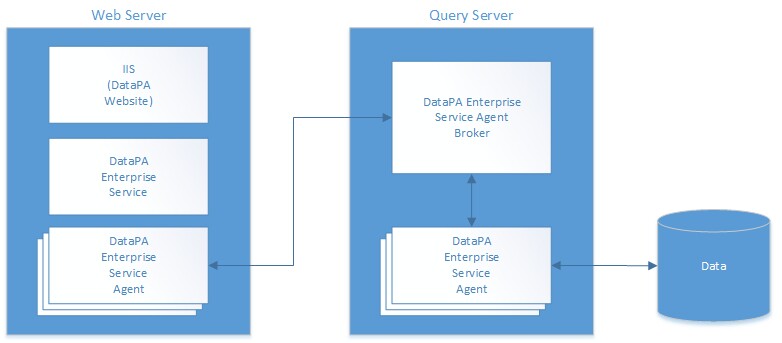
Figure 2
To configure a secondary query server to refresh dashboards on behalf of a web server you must complete the following 3 steps described in details below;
Configuring the query server to accept requests on behalf of other servers
To configure the query server to accept requests on behalf of other servers, follow these steps;
| 1. | Log in to DataPA Enterprise on your server with a user that is a member of the Administrators group. |
| 2. | Select the Settings icon on the left of the screen, and select Service Agents from the tab. |
| 3. | Ensure the Service Agent Broker Port option is selected, and enter a free port number (this port must be accessible from the web server). |
| 4. | Press the Change Secure Key button, select Yes when prompted to continue, and enter a secure key in the box provided (any value that could not be easily guessed, a Guid would be perfect). |
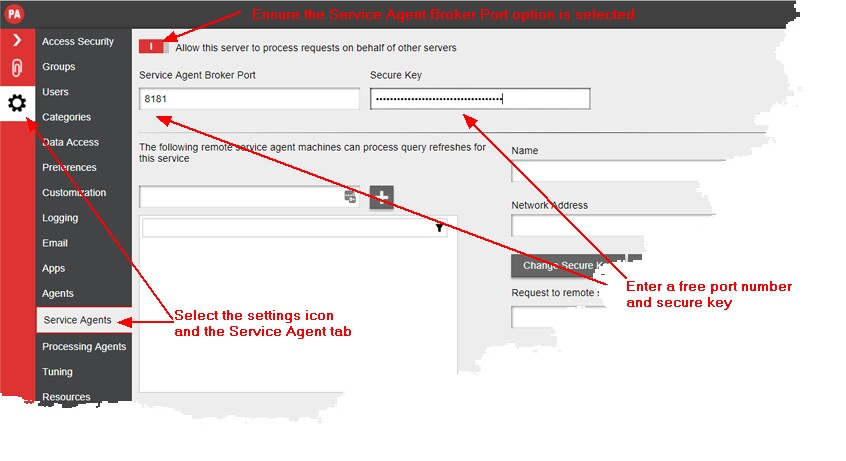
Configure the web server to recognize the query server as a server that can process requests on its behalf.
To configure the web server to recognize the query server as a server that can process requests on its behalf, follow these steps;
| 1. | Log in to DataPA Enterprise on your server with a user that is a member of the Administrators group. |
| 2. | Select the Settings icon on the left of the screen, and select Service Agents from the tab. |
| 3. | Enter a name for your query server under in the box under the label The following remote service agent machines can process query refreshes for this service and press the + button to add the server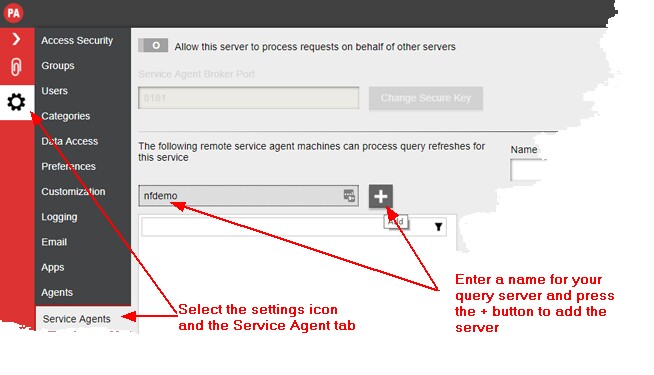 |
| 4. | Enter the fully qualified network path of the server in the following format; [protocol]:\\[network address]:[port] [protocol] = http or https depending on whether you want to use SSL encryption between the two servers [network address] = the dns name or IP address of your server [port] = the port configured for the query server For instance, if the network address for the query server configured above was NFDEMO and it was a LAN connection so I didn't require SSL encryption, the fully qualified network address would be: http://nfdemo:8181 |
| 5. | Enter the Secure Key configured on the query server in the box provided. |
| 6. | Press Test to test the connection. If it is configured correctly, you should receive the message The remote service agent broker connected successfully. |
Configure dashboards to be refreshed on the query server
To configure dashboards to be refreshed on the query server, follow these steps;
| 1. | Open your dashboard in the Dashboard Designer client application |
| 2. | From the ribbon, select File-->Properties |
| 3. | Select the Tuning tab |
| 4. | Select the dashboard in the treeview |
| 5. | Select the Tuning Options tab |
| 6. | In the combo box labeled Refresh this query using the following service agent broker, select the Query Server you would like to refresh this dashboard. |
| 7. | Press OK, and publish your dashboard to the server. |

| ||||