There are two types of Progress connection you can configure. The connection types are listed below with their description. See below for more details on how to configure each connection type.
Connection Type
|
Description
|
OpenEdge AppServer
|
A direct connection to an OpenEdge AppServer, either through a NameServer or direct to the AppServer broker. Ideal where the AppServer is located on the same local area network (LAN) as the client.
|
Pacific AppServer
|
A remote connection to a Pacific AppServer. Ideal where the database or databases are located on a public wide area network (WAN) such as the Internet
|
OpenEdg AppServer using an Internet Adaptor (AIA)
|
A remote connection to an OpenEdge AppServer using http tunneling through the Progress AppServer Internet Adaptor. Ideal where the AppServer is located on a public wide area network (WAN) such as the Internet and a Pacific AppServer is not available.
|
OpenEdge AppServer Connections
To configure an OpenEdge AppServer connection, enter the name by which this connection will appear in the Select Connection screen for the connection you are creating or editing, then select OpenEdge AppServer from the connection type, then enter the appropriate connection Details (detailed below).
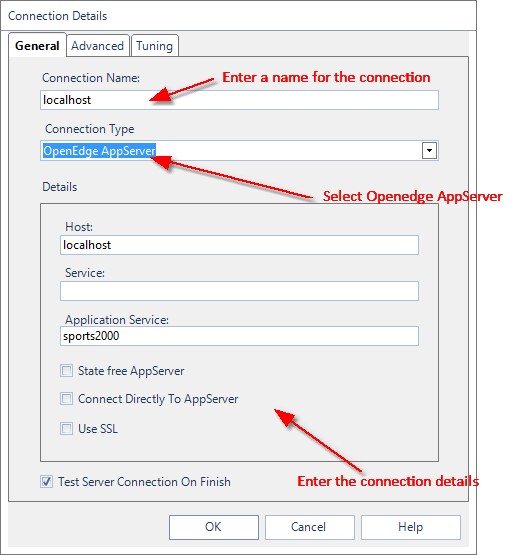
Connection Property
|
Description
|
Host
|
Enter the network name or the IP Address of the machine hosting the Appserver.
|
Service
|
Enter the Service Name or Port Number of the Name Sever. If you leave this blank, the default Port umber (5162) will be assumed. If you opt to connect directly to the Appserver rather than through the Name Server, by clicking in the 'Connect Directly To Appserver' check box, you must specify either the Service Name or the Port Number of the Appserver.
|
Application Service
|
Enter the Name of the Application Service to connect to.
|
State free AppServer
|
Select if you are configuring a connection to an OpenEdge 10 state free appserver (see Progress AppServer Internet Adaptor).
|
Connect directly to AppServer
|
Select if you want to connect directly to the AppServer rather than via a NameServer.
|
If the Test Server Connection On Finish caption is checked when you exit the screen, the connection will be checked before the screen exits.
|
Pacific AppServer
If you wish to connect to an OpenEdge database over the internet, you may wish to connect via a Pacific AppServer. To configure a Pacific AppServer connection, enter the name by which this connection will appear in the Select Connection screen for the connection you are creating or editing, then select Pacific AppServer from the connection type, then enter the appropriate connection Details (detailed below).
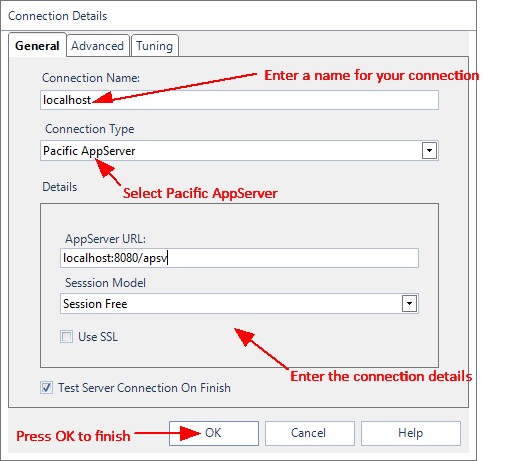
Connection Property
|
Description
|
AppServer URL
|
Enter the string which identifies the location of the Pacific AppServer. The URL should not include usernames, passwords or http protocol identifiers or session model variables
|
Session Model
|
Select whether you require a session free or session managed connection. Unless you have a specific reason to require session managed, we would always recommend session free as it will make best uses of the resources on your server.
|
Use SSL
|
Select if you wish DataPA to connect to the web server hosting the AIA using SSL encryption
|
If the Test Server Connection On Finish caption is checked when you exit the screen, the connection will be checked before the screen exits.
|
OpenEdge AppServer using an Internet Adaptor (AIA) Connections
If you are connecting to the OpenEdge Appserver over the internet, you need to connect via the Appserver Internet Adaptor. To configure an OpenEdge AppServer AIA connection, enter the name by which this connection will appear in the Select Connection screen for the connection you are creating or editing, then select AppServer using an Internet Adaptor (AIA) from the connection type, then enter the appropriate connection Details (detailed below).
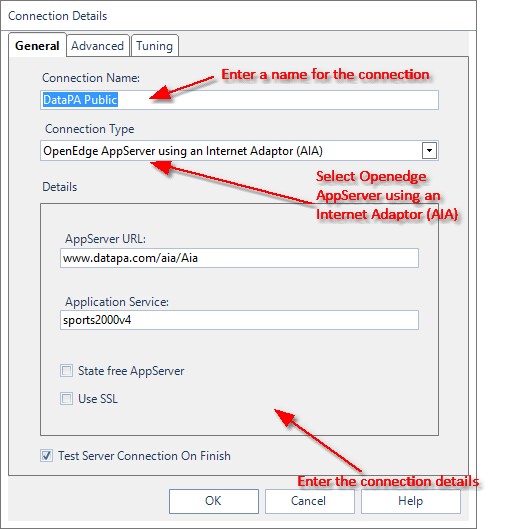
Connection Property
|
Description
|
AppServer URL
|
Enter the string which identifies the location of the AIA (Appserver Internet Adaptor). The URL should not include usernames, passwords or http protocol identifiers. e.g. mydomain.com/aia/Aia
|
Application Service
|
Enter the Name of the Application Service to connect to.
|
Use SSL
|
Select if you wish DataPA to connect to the web server hosting the AIA using SSL encryption
|
State free AppServer
|
Select if you are configuring a connection to an OpenEdge 10 state free appserver (see Progress AppServer Internet Adaptor).
|
If the Test Server Connection On Finish caption is checked when you exit the screen, the connection will be checked before the screen exits.
|
|




